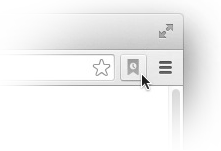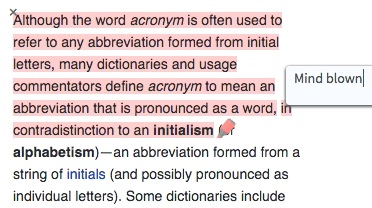How to use Hibou
You need the browser extension to get started. Head on over to gethibou.com to download it.
The first step is to find something you want to remember. To enable Hibou on a page, press option (or alt) and H and select the text, in either order.
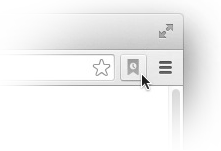
If you're not the keyboard shortcut type, you'll find everything you need right here.
You'll notice that your cursor has turned into a highlighter. You're in highlight mode. Select any other passages on the page and they'll be immediately saved.
After highlighting, just start typing and a note will be added to that highlight. If you want to add a note to a different highlight, simply click it and start typing.
You can add a more general note to the article by clicking the extension button above.
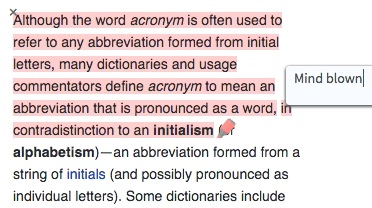
The next day1. You'll get a notification that it's time to reread that sentence. Click it to open the app or head over to app.gethibou.com whenever you're feeling it2. The webapp is split into three sections.

The reading list. This is a list of articles with no highlights yet. Click on one to open it in a new tab and get highlighting.
If you're too busy to highlight an article, just enable highlight mode and leave. It'll be put into the reading list until you have time to highlight it.

The queue. This is the main part of the app. All the articles that need reviewing are at the top.It's where all the articles you need to review go. If you don't have any overdue reviews or need to reference something you've highlighted that isn't due yet, you can also see your future reviews here by clicking "show upcoming reviews."
Once you make a highlight, that means that there's something that needs to be reviewed, so that article gets moved to the queue.
Pro tip: Hibou puts new reviews at the top to keep things exciting. Review from bottom to top if you really want to keep up with everything you've highlighted.

The muted items. This is a list of items that are too unimportant, boring, or difficult for you to remember.
Mute an article by hovering your mouse over it and clicking the mute button.
Similarly, you can delete an article from any category by clicking the trash button and muted articles can be moved back to the queue by clicking on the unmute/queue button.
Finally you can edit or add a note to any article or highlight by clicking the note button and typing away.
If you have more questions, feel free to email me at [email protected].
Please email me with any bugs you come across. See the current list of bugs.
1. Currently, Hibou follows the Supermemo 2 spaced repetition algorithm with a few adjustments. The first first two iterations are roughly 1 day, 6 days, then 2.5 x 2.4n - 1 days. If that doesn't make sense to you, just know that that number gets really big really fast, meaning that you don't need to see things very often in order to remember them, and that's the magic of spaced repetition.
2. The longer you wait to review something, the more frequently you'll have to review it.